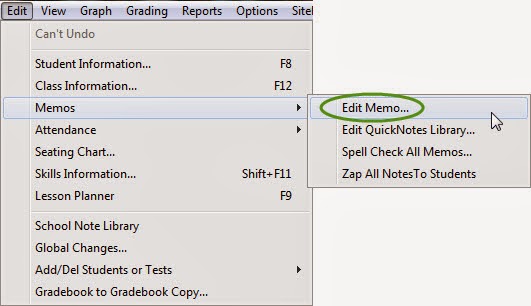Once you are in GradeQuick, click on the Post to Edline icon
(see right).
(see right).
The Preview editor will be displayed for the selected student (see below).
To modify the information on the report takes three steps.
Save Configuration for Use in Other Gradebooks
Select Save configuration under the Print menu
Once you have saved the configuration, you will not have to complete this setup again. However, for future progress reports, you will need to update the dates you post, the dates for attendance, and the tests you would like to post
Select Save configuration under the Print menu
Once you have saved the configuration, you will not have to complete this setup again. However, for future progress reports, you will need to update the dates you post, the dates for attendance, and the tests you would like to post