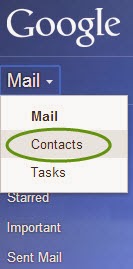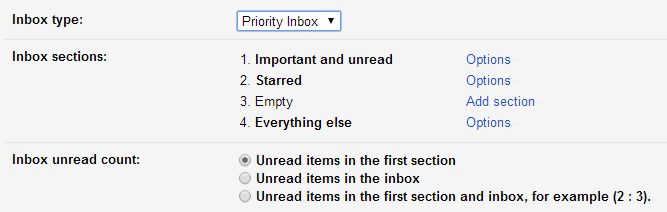Are you ready to make the switch from FirstClass to Gmail?
by Kathleen Grace and DJ Fikru
Are you concerned that by making the switch from FirstClass to Gmail that you may miss emails that people send to your FirstClass account? The answer is no. There are steps that you can take to insure that you get all of your emails.
Are you concerned that by making the switch from FirstClass to Gmail that you may miss emails that people send to your FirstClass account? The answer is no. There are steps that you can take to insure that you get all of your emails.
- Log into FirstClass
- Click on Preferences
- From the Preferences Window, select Messaging.
- On the Mail Rules tab, find the section called Automatically forward.
Set the fields as follows: - Local Mail - Yes
- Internet Mail - Yes
- Change the Method box to Redirect.
- In the Forward to box, add your Winchester Gmail address.
( First Initial + Last Name + @winchesterps.org )
For example, if David Ortiz worked here in Winchester, his email address would be dortiz@winchesterps.org.
- Finally, click Apply and then OK.
After completing these steps, all new FirstClass emails will be redirected from First Class to Gmail. Meaning that your emails will exist in both FirstClass and in Gmail.
Before you start using your new Gmail account, please see the blog entry Making the Move to Gmail from FirstClass. Here you will find important information to insure that your emails get delivered correctly.